首页/文章/游戏基址/Android安全-Android - 系统级源码调试/
Android安全-Android - 系统级源码调试
推荐 原创Android - 系统源码调试
- 理论上 只要有编译好的 idegen 三个操作系统都能跑
Android Java层源码调试
编译idegen
- 成功会在源码根目录生成
android.iml和android.ipr两个文件
|
1
2
3
4
5
6
7
8
|
# 在源码根目录执行
source build
/
envsetup.sh
lunch
22
mmm development
/
tools
/
idegen
# or make idegen
sudo development
/
tools
/
idegen
/
idegen.sh
sudo chmod
777
android.iml
sudo chmod
777
android.ipr
|
编辑导入配置
sudo deepin-editor android.iml
- 搜索excludeFolder,在下面加入这些配置
- 过滤不需要的源码模块
|
1
2
3
4
5
6
7
8
9
10
11
12
13
14
15
16
17
18
19
20
21
22
|
<excludeFolder url
=
"file://$MODULE_DIR$/bionic"
/
>
<excludeFolder url
=
"file://$MODULE_DIR$/bootable"
/
>
<excludeFolder url
=
"file://$MODULE_DIR$/build"
/
>
<excludeFolder url
=
"file://$MODULE_DIR$/cts"
/
>
<excludeFolder url
=
"file://$MODULE_DIR$/dalvik"
/
>
<excludeFolder url
=
"file://$MODULE_DIR$/developers"
/
>
<excludeFolder url
=
"file://$MODULE_DIR$/development"
/
>
<excludeFolder url
=
"file://$MODULE_DIR$/device"
/
>
<excludeFolder url
=
"file://$MODULE_DIR$/docs"
/
>
<excludeFolder url
=
"file://$MODULE_DIR$/external"
/
>
<excludeFolder url
=
"file://$MODULE_DIR$/hardware"
/
>
<excludeFolder url
=
"file://$MODULE_DIR$/kernel"
/
>
<excludeFolder url
=
"file://$MODULE_DIR$/out"
/
>
<excludeFolder url
=
"file://$MODULE_DIR$/pdk"
/
>
<excludeFolder url
=
"file://$MODULE_DIR$/platform_testing"
/
>
<excludeFolder url
=
"file://$MODULE_DIR$/prebuilts"
/
>
<excludeFolder url
=
"file://$MODULE_DIR$/sdk"
/
>
<excludeFolder url
=
"file://$MODULE_DIR$/system"
/
>
<excludeFolder url
=
"file://$MODULE_DIR$/test"
/
>
<excludeFolder url
=
"file://$MODULE_DIR$/toolchain"
/
>
<excludeFolder url
=
"file://$MODULE_DIR$/tools"
/
>
<excludeFolder url
=
"file://$MODULE_DIR$/.repo"
/
>
|
导入Android Studio
- 通过AS的
Open an existing Android Studio project选项选择源码根目录的android.ipr就可以导入源码
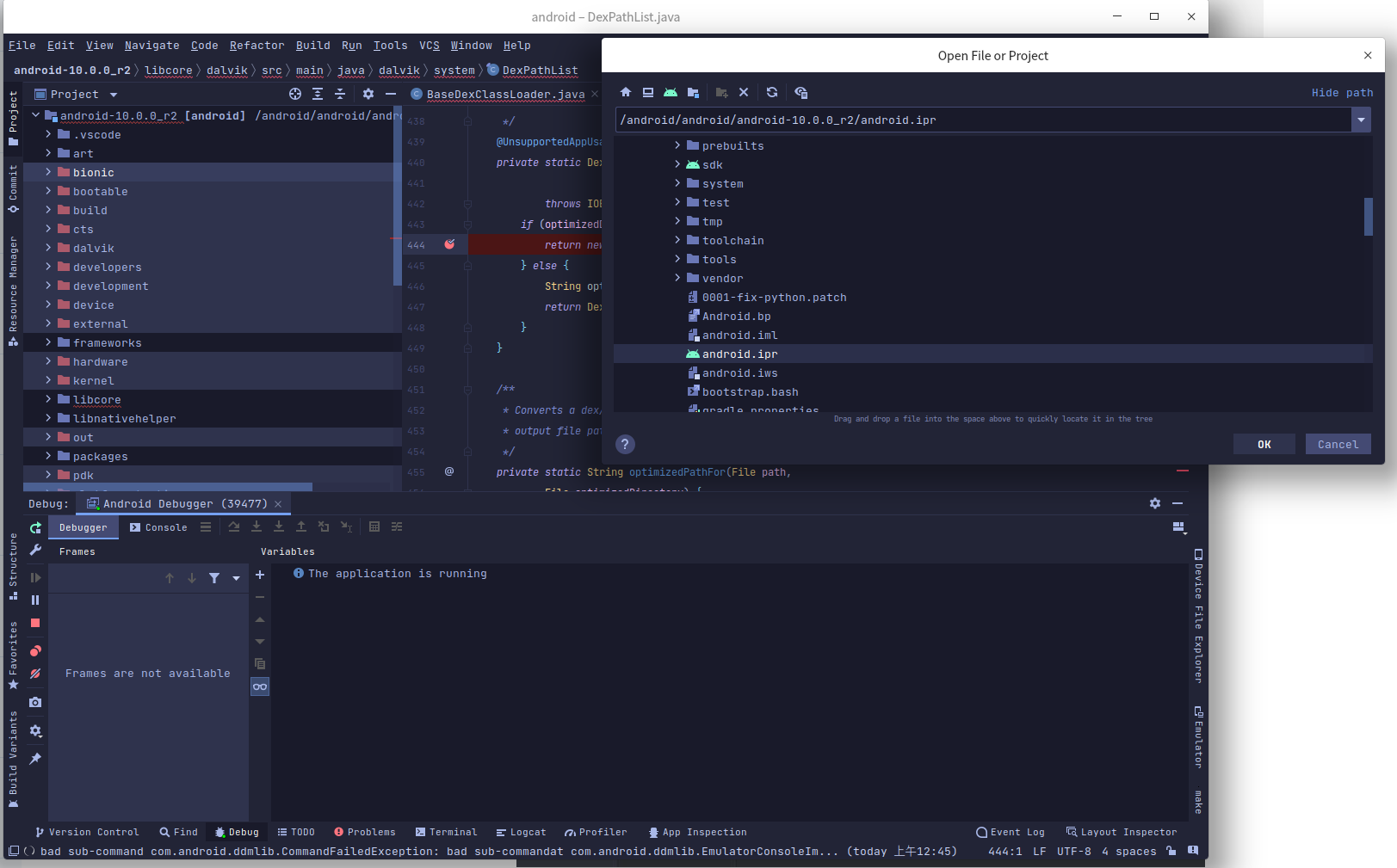
排除tests 目录 右键
- mark Directory as Excluded
配置 Android源码项目
点击File -> Project Structure–>SDKs配置项目的JDK、SDK。
根据源码版本选择对应API级别 这里使用的Android10 对应29
| 代号 | 版本 | API 级别/NDK 版本 |
|---|---|---|
| Android13 | 13 | API 级别 33 |
| Android12L | 12 | API 级别 32 |
| Android12 | 12 | API 级别 31 |
| Android11 | 11 | API 级别 30 |
| Android10 | 10 | API 级别 29 |
| Pie | 9 | API 级别 28 |
| Oreo | 8.1.0 | API 级别 27 |
| Oreo | 8.0.0 | API 级别 26 |
| Nougat | 7.1 | API 级别 25 |
| Nougat | 7.0 | API 级别 24 |
| Marshmallow | 6.0 | API 级别 23 |
点击 Edit API SDK
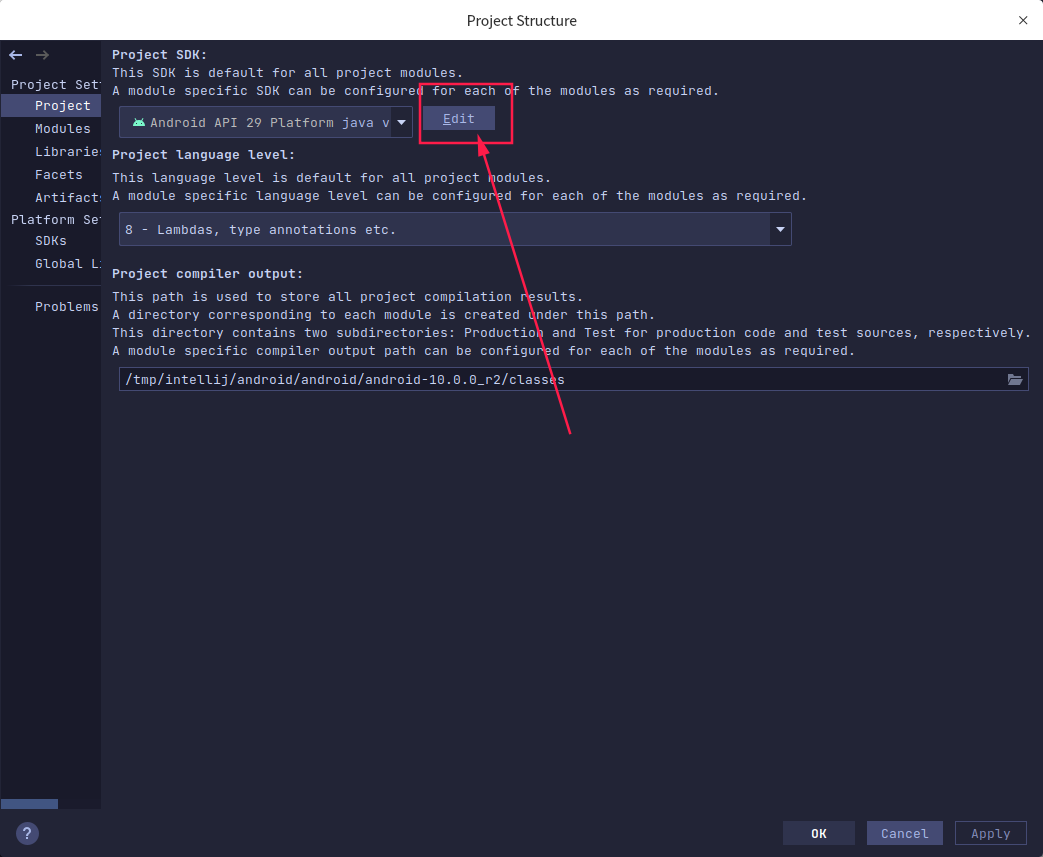
- 不用管下面的配置选项
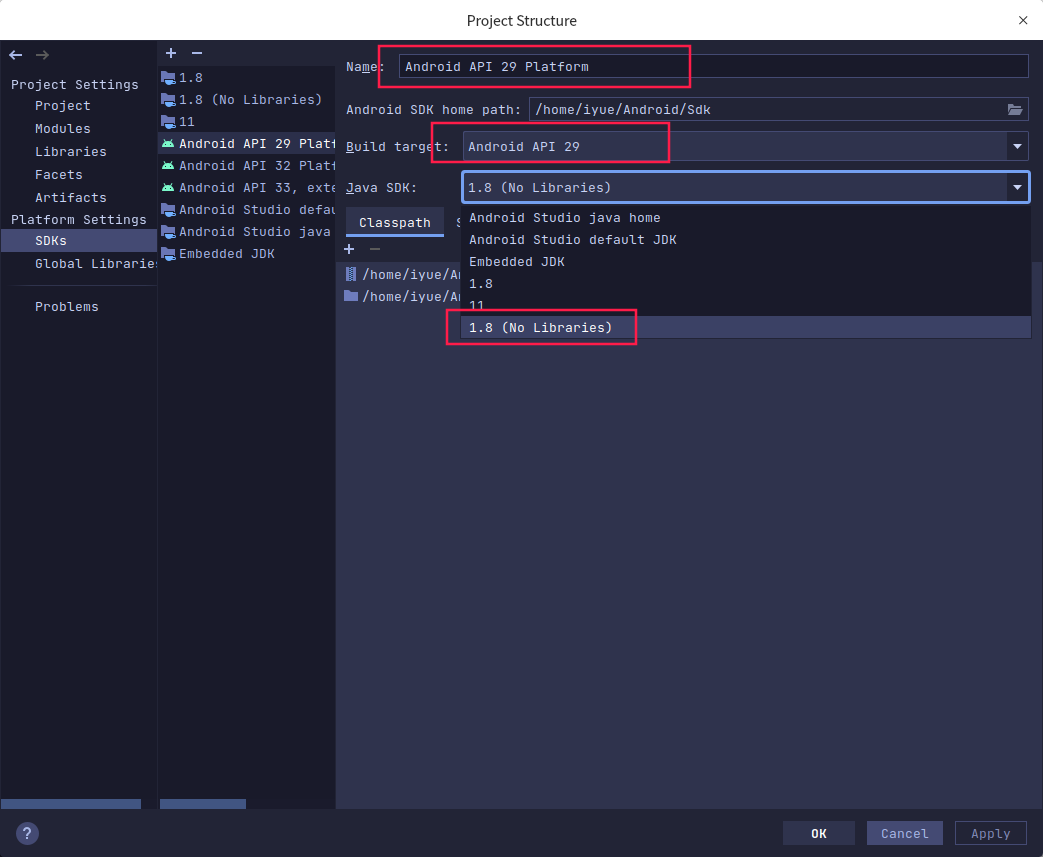
Modules Structure
|
1
2
3
|
/
android
/
android
/
android
-
10.0
.
0_r2
/
frameworks
/
base
/
core
/
res
/
AndroidManifest.xml
/
android
/
android
/
android
-
10.0
.
0_r2
/
frameworks
/
base
/
core
/
res
/
res
/
android
/
android
/
android
-
10.0
.
0_r2
/
frameworks
/
base
/
core
/
res
/
assets
|
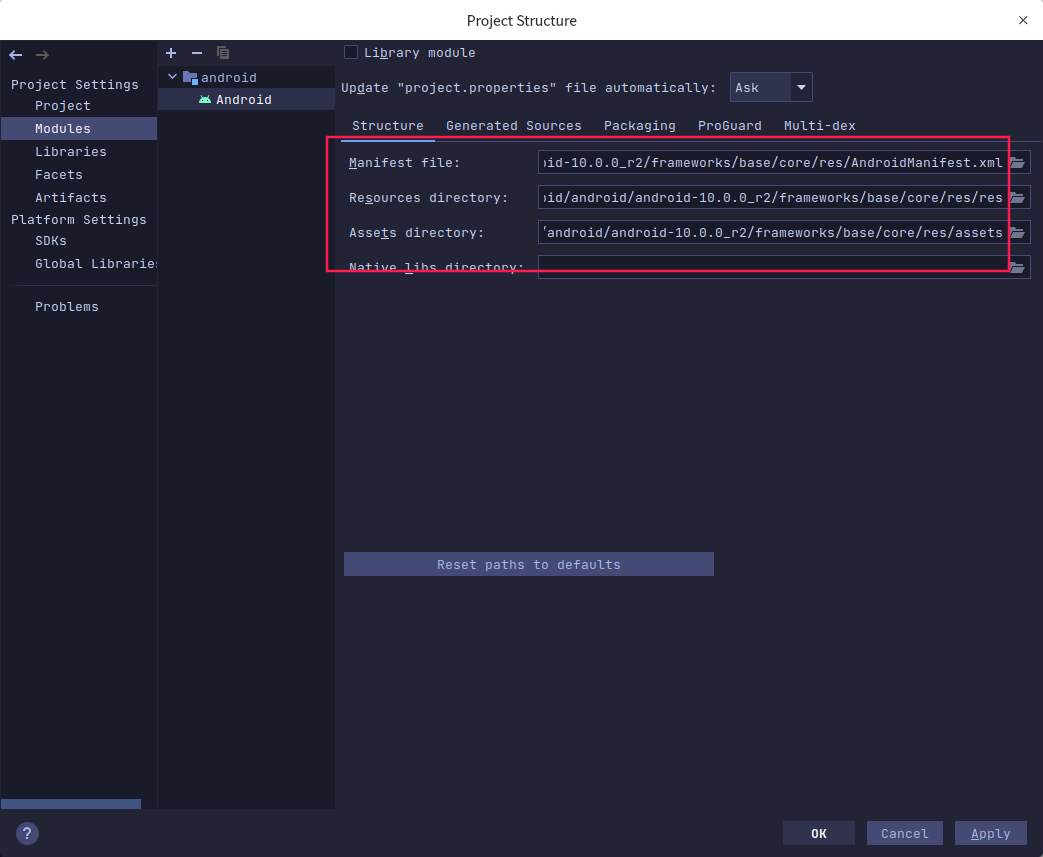
配置Run/Debug Configurations
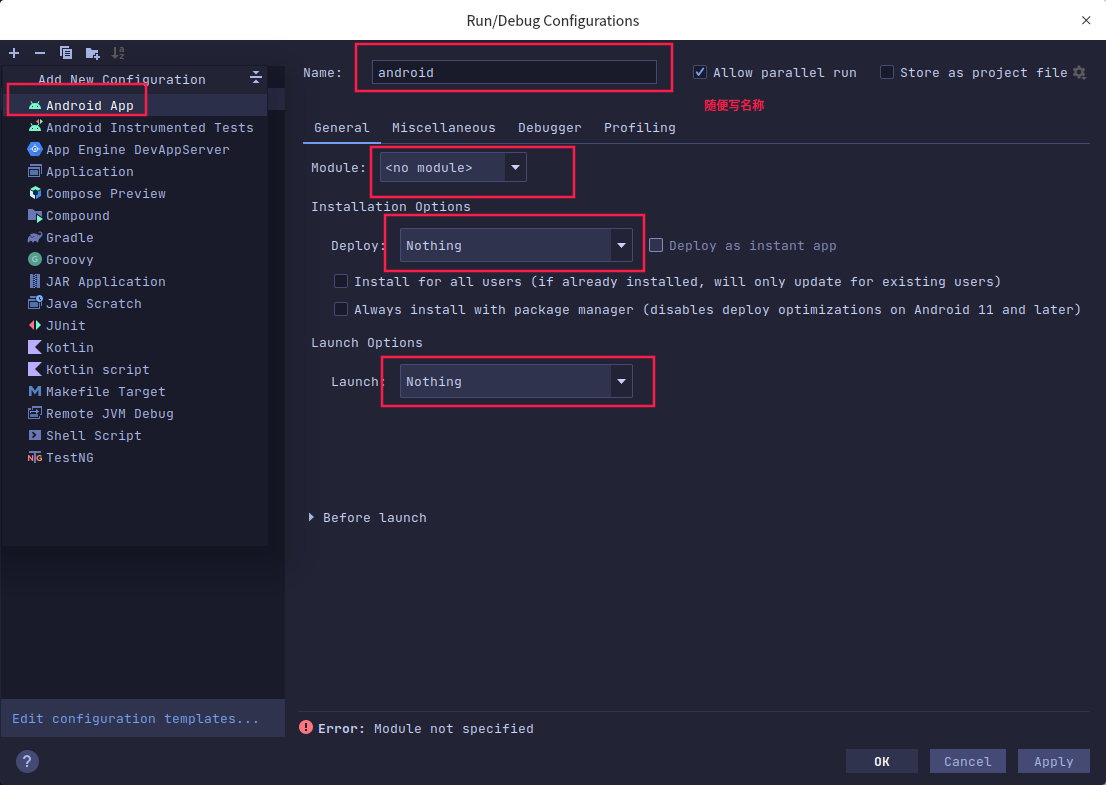
开始调试 - 使用教程
在源码的根目录创建start_emulator.sh脚本,为了方便的启动模拟器,输入以下内容 后执行
|
1
2
3
4
5
6
|
#!/bin/bash
source build
/
envsetup.sh
lunch
6
emulator
# sudo chmod 777 ./start_emulator.sh
# ./start_emulator.sh
|
常用命令
|
1
2
3
4
5
|
# 第三方app需先以调试模式启动app 点击运行
adb shell am
set
-
debug
-
app
-
w com.example.dexlassloaders
# 等待附加调试 会自动继续运行 直到触发断点
# 系统进程可直接进行附加调试
|
案例一
在系统源码找到ActivityStarter这个类,在startActivityMayWait这个方法打断点
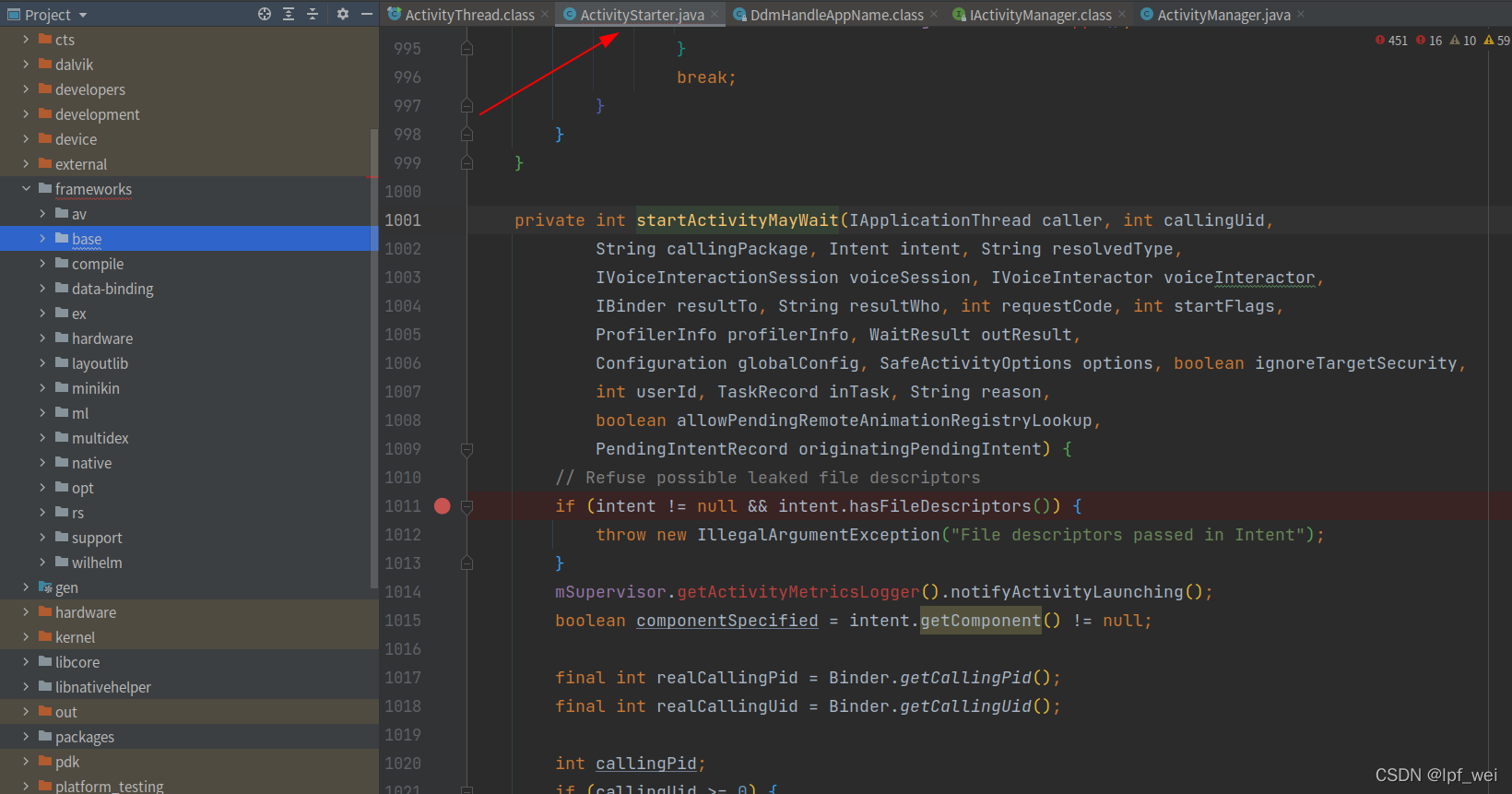
点击菜单的Run–>Attach Debugger to Android Process,勾选Show all processer,选择system_process 随便启动app 触发断点
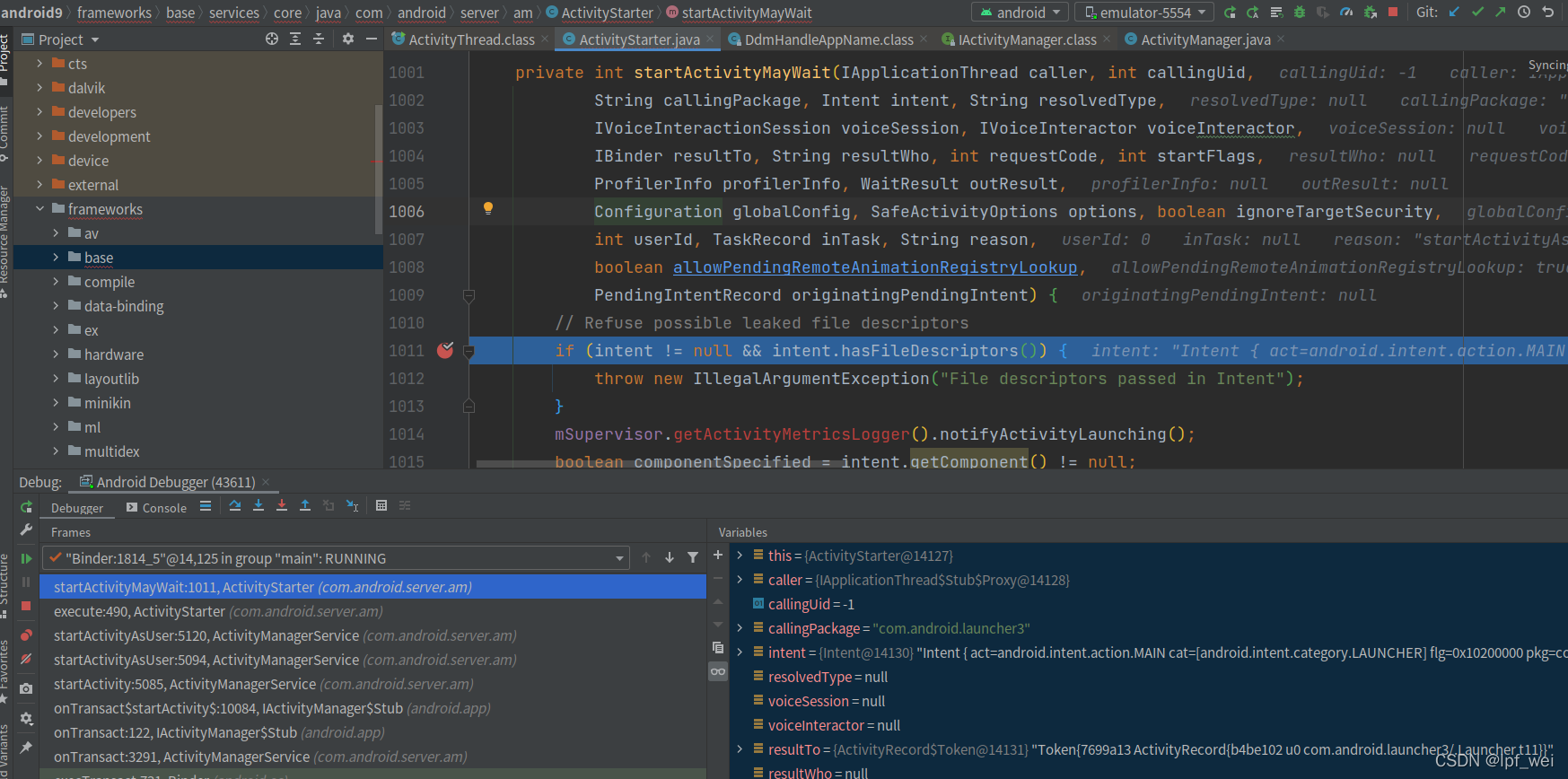
第三方app触发 系统java层 调试成功
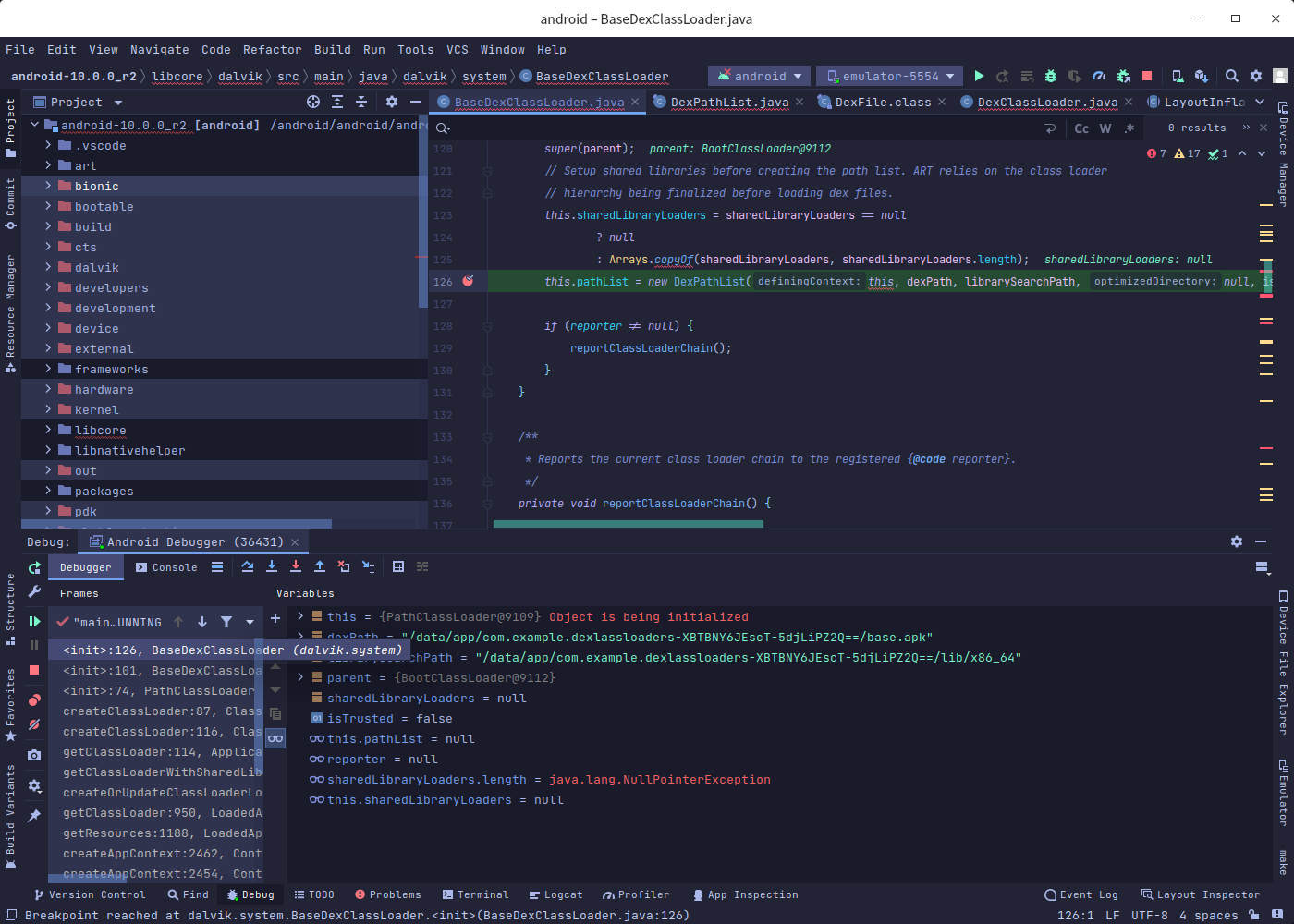
Android Native层源码调试 - 需以源码编译的模拟器启动
前置配置 source build/envsetup.sh lunch 22
|
1
2
3
4
5
6
7
8
9
10
11
12
13
14
15
16
17
18
19
20
21
22
|
# 进入源码目录
cd
/
android
/
android
/
android
-
10.0
.
0_r2
# 先初始化环境 主要为lunch 目标
source build
/
envsetup.sh
lunch
22
# 进入gdbclient.py 脚本目录
cd development
/
scripts
# 调试模式启动 第三方app 此命令需手动点击
adb shell am
set
-
debug
-
app
-
w com.example.dexlassloaders
# 以调试模式启动 无需手动点击
adb shell am start
-
D
-
n com.example.dexlassloaders
/
.MainActivity
# 查看进程pid
adb shell
"ps -ef | grep com.example.dexlassloaders"
# u0_a103 6018 1631 0 18:24:11 ? 00:00:00 com.example.dexlassloaders
# root 6046 1677 0 18:25:54 ? 00:00:00 sh -c ps -ef | grep com.example.dexlassloaders
# root 6049 6046 0 18:25:54 ? 00:00:00 grep com.example.dexlassloaders
# 执行此命令等待 输出 vscode launch.json配置 报错 请检查pid
gdbclient.py
-
p
6018
-
-
setup
-
forwarding vscode
# 没调试完不要 按enter
# 接着使用as 附加调试 或者
adb forward tcp:
12345
jdwp:
6018
# (Where XXX is the PID of the debugged process.)
jdb
-
attach localhost:
12345
|
配置 VScode 运行和调试
获取vscodelunch.json 配置
- 注意先选择C/C++ 源码 下好断点 此时按F5 触发
gdbclient.py -p 6018 --setup-forwarding vscode输出下面内容 把其中 {} 复制到VScode launch.json
|
1
2
3
4
5
6
7
8
9
10
11
12
13
14
15
16
17
18
19
20
21
22
23
24
25
26
27
28
29
30
31
32
33
34
35
36
37
38
39
40
41
42
|
{
"configurations"
: [
/
/
{} 复制到这里
{
"miDebuggerPath"
:
"/android/android/android-10.0.0_r2/prebuilts/gdb/linux-x86/bin/gdb"
,
"program"
:
"/android/android/android-10.0.0_r2/out/target/product/generic_x86_64/symbols/system/bin/app_process64"
,
"setupCommands"
: [
{
"text"
:
"-enable-pretty-printing"
,
"description"
:
"Enable pretty-printing for gdb"
,
"ignoreFailures"
: true
},
{
"text"
:
"-environment-directory /android/android/android-10.0.0_r2"
,
"description"
:
"gdb command: dir"
,
"ignoreFailures"
: false
},
{
"text"
:
"-gdb-set solib-search-path /android/android/android-10.0.0_r2/out/target/product/generic_x86_64/symbols/system/lib64/:/android/android/android-10.0.0_r2/out/target/product/generic_x86_64/symbols/system/lib64/hw:/android/android/android-10.0.0_r2/out/target/product/generic_x86_64/symbols/system/lib64/ssl/engines:/android/android/android-10.0.0_r2/out/target/product/generic_x86_64/symbols/system/lib64/drm:/android/android/android-10.0.0_r2/out/target/product/generic_x86_64/symbols/system/lib64/egl:/android/android/android-10.0.0_r2/out/target/product/generic_x86_64/symbols/system/lib64/soundfx:/android/android/android-10.0.0_r2/out/target/product/generic_x86_64/symbols/vendor/lib64/:/android/android/android-10.0.0_r2/out/target/product/generic_x86_64/symbols/vendor/lib64/hw:/android/android/android-10.0.0_r2/out/target/product/generic_x86_64/symbols/vendor/lib64/egl"
,
"description"
:
"gdb command: set solib-search-path"
,
"ignoreFailures"
: false
},
{
"text"
:
"-gdb-set solib-absolute-prefix /android/android/android-10.0.0_r2/out/target/product/generic_x86_64/symbols"
,
"description"
:
"gdb command: set solib-absolute-prefix"
,
"ignoreFailures"
: false
},
{
"text"
:
"-interpreter-exec console \"source /android/android/android-10.0.0_r2/development/scripts/gdb/dalvik.gdb\""
,
"description"
:
"gdb command: source art commands"
,
"ignoreFailures"
: false
}
],
"name"
:
"(gdbclient.py) Attach app_process64 (port: 5039)"
,
"miDebuggerServerAddress"
:
"localhost:5039"
,
"request"
:
"launch"
,
"type"
:
"cppdbg"
,
"cwd"
:
"/android/android/android-10.0.0_r2"
,
"MIMode"
:
"gdb"
}
]
}
|
启动native调试
- 输出符号加载为连接调试gdb成功
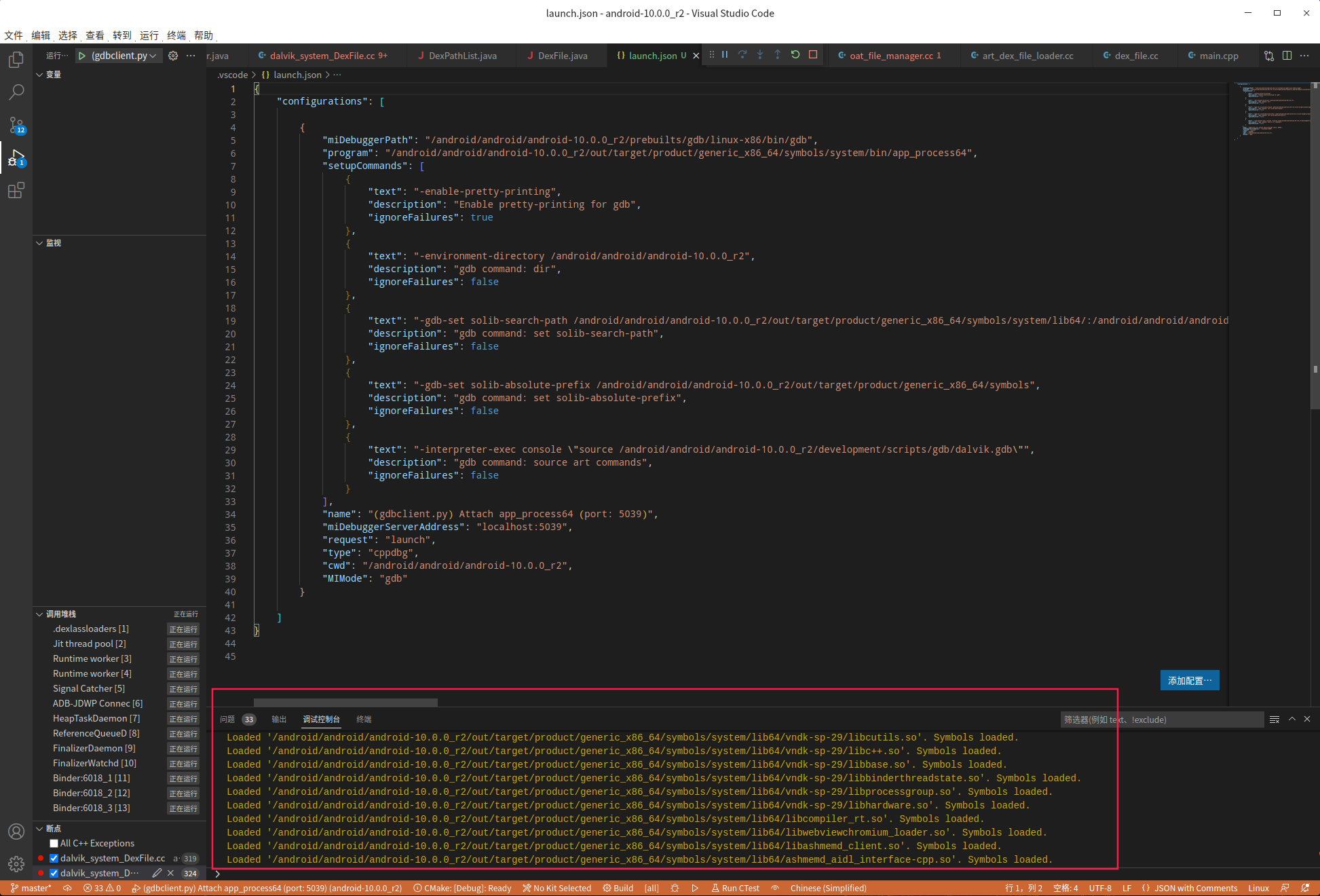
最后 打开AS open Android ipr 项目
- 按照java层 调试方法附加调试 触发 第三方app执行
- 到断点处自然断下来
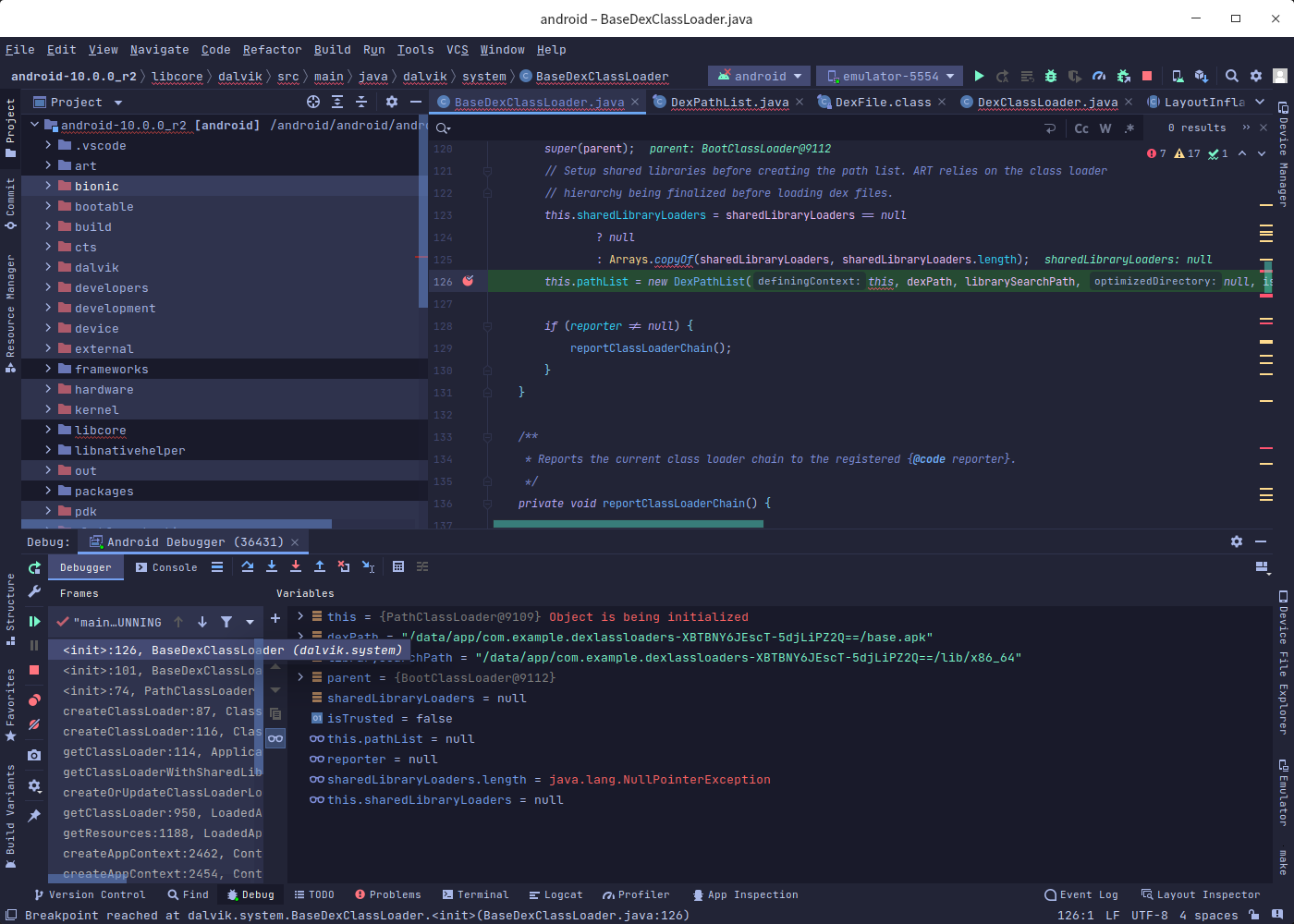
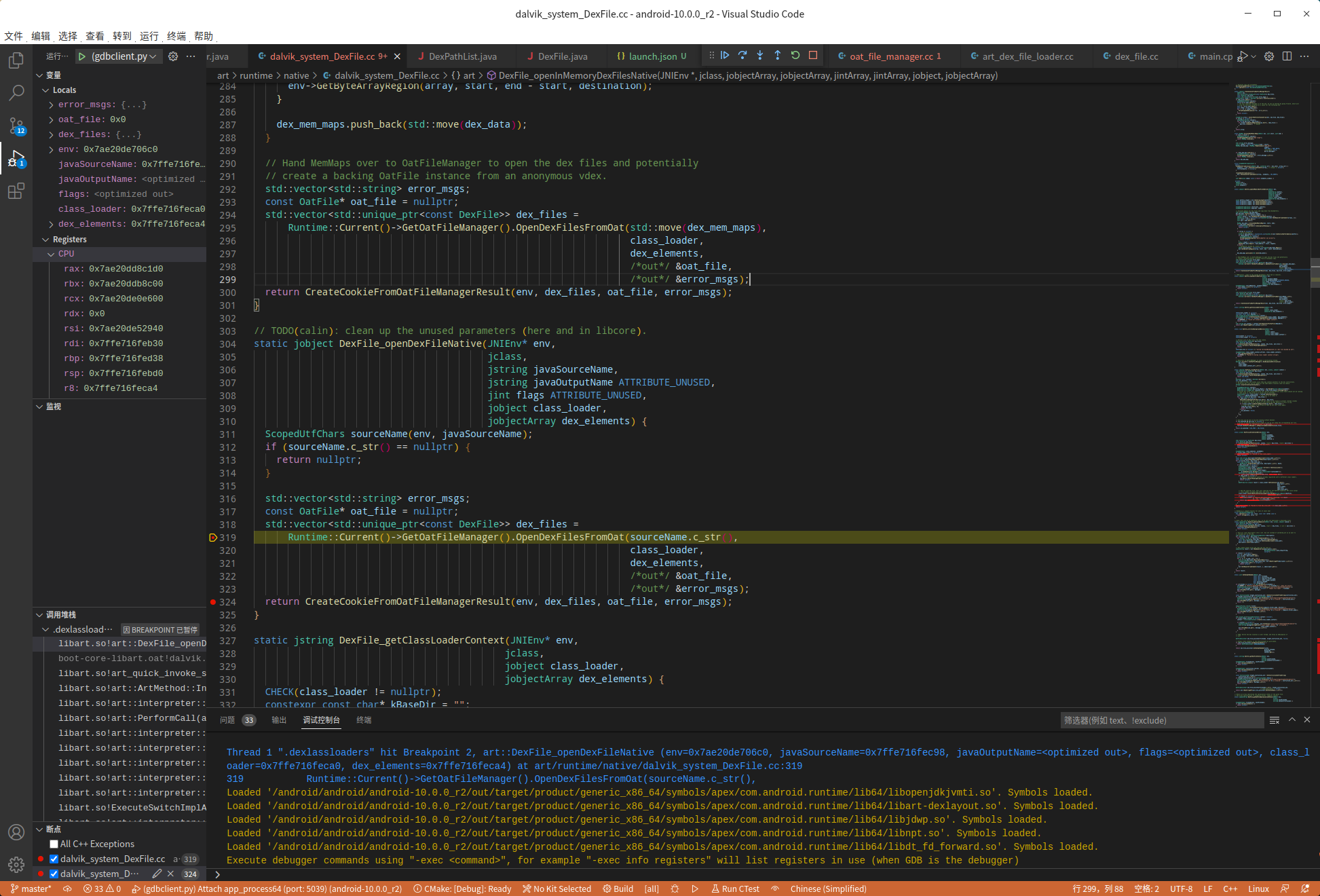
vscode 附加调试失败
gdbclient.py -p 6018 --setup-forwarding vscode 执行之后 vscode 附加 发现链接失败时
手动运行gdbserver
|
1
2
3
4
5
6
7
8
9
10
11
12
13
14
15
16
17
18
19
20
21
22
23
24
25
26
|
# 调试模式启动 第三方app 此命令需手动点击
adb shell am
set
-
debug
-
app
-
w com.example.dexlassloaders
# 以调试模式启动 无需手动点击
adb shell am start
-
D
-
n com.example.dexlassloaders
/
.MainActivity
# 查看进程pid
adb shell
"ps -ef | grep com.example.dexlassloaders"
# u0_a103 6018 1631 0 18:24:11 ? 00:00:00 com.example.dexlassloaders
# root 6046 1677 0 18:25:54 ? 00:00:00 sh -c ps -ef | grep com.example.dexlassloaders
# root 6049 6046 0 18:25:54 ? 00:00:00 grep com.example.dexlassloaders
# 1. 进入手机 shell
adb shell
# 2. 切换root模式 普通手机为su
su
# 3. 手动执行gdbserver
gdbserver64 :
1234
-
-
attach
6018
# 出现下面的表示 附加调试成功
# Remote debugging from host 127.0.0.1
# 4. 重新启动一个终端
# 4.1 进行端口映射
adb forward tcp:
5039
tcp:
1234
# 4.2 按照 获取vscodelunch.json 配置 这个做 配置vscode 检查5039端口
# 5. 启动vscode附加调试 - 先下断点
vscode 按 F5 启动调试 查看调试控制台,应该开始Loaded symbols 了
# 6. 使用as 附加调试或者 执行下面的jdb 开始调试
adb forward tcp:
12345
jdwp:
6018
jdb
-
attach localhost:
12345
|
异常问题处理
- 跳转到 .class
在 Edit API SDK 的时候 选择 Sourcepath 删除原本的 ipr还是什么忘记了 全删 添加 源码目录的
• frameworks
• libcore
• 需要其他再添加 - lunch真机的时候 gdbclient.py 没有输出 必须模拟器才有 可修改模拟的输出 适配真机vscode lunch 自行尝试 。
更多【Android - 系统级源码调试】相关视频教程:www.yxfzedu.com
相关文章推荐
- 软件逆向-常见语言基础逆向方法合集 - 游戏基址二进制漏洞 密码应用智能设备
- 软件逆向-分享个东西,cheat engine的变速精灵(speedhack)模块调用方法. - 游戏基址二进制漏洞 密码应用智能设备
- 软件逆向-SoftAny WinCHM 5.496 注册码笔记 by ZeNiX - 游戏基址二进制漏洞 密码应用智能设备
- CTF对抗-crackme001 Acid burn - 游戏基址二进制漏洞 密码应用智能设备
- Android安全-定制bcc/ebpf在android平台上实现基于dwarf的用户态栈回溯 - 游戏基址二进制漏洞 密码应用智能设备
- CTF对抗-Java安全小白的入门心得 - 初见RMI协议 - 游戏基址二进制漏洞 密码应用智能设备
- 编程技术-这个崩溃有点意思,你中过招吗 - 游戏基址二进制漏洞 密码应用智能设备
- 软件逆向-PE头解析-字段说明 - 游戏基址二进制漏洞 密码应用智能设备
- 软件逆向-PE加载过程 FileBuffer-ImageBuffer - 游戏基址二进制漏洞 密码应用智能设备
- 加壳脱壳-进程 Dump & PE unpacking & IAT 修复 - Windows 篇 - 游戏基址二进制漏洞 密码应用智能设备
- CTF对抗-第五空间 crackme深度分析 - 游戏基址二进制漏洞 密码应用智能设备
- Pwn-DAS9月月赛PWN题出题心路 - 游戏基址二进制漏洞 密码应用智能设备
- CTF对抗-CSAW-CTF-Web部分题目 - 游戏基址二进制漏洞 密码应用智能设备
- CTF对抗-2022MT-CTF Re - 游戏基址二进制漏洞 密码应用智能设备
- 编程技术-逆向IoRegisterPlugPlayNotification获取即插即用回调地址,配图加注释超级详细 - 游戏基址二进制漏洞 密码应用智能设备
- 软件逆向-针对百度旗下的一个会议软件,简单研究其CEF框架 - 游戏基址二进制漏洞 密码应用智能设备
- Android安全-逆向篇三:解决Flutter应用不能点击问题 - 游戏基址二进制漏洞 密码应用智能设备
- Android安全-Android - 系统级源码调试 - 游戏基址二进制漏洞 密码应用智能设备
- Android安全-逆向分析某软件sign算法 - 游戏基址二进制漏洞 密码应用智能设备
- 软件逆向-APT 双尾蝎样本分析 - 游戏基址二进制漏洞 密码应用智能设备
记录自己的技术轨迹
文章规则:
1):文章标题请尽量与文章内容相符
2):严禁色情、血腥、暴力
3):严禁发布任何形式的广告贴
4):严禁发表关于中国的政治类话题
5):严格遵守中国互联网法律法规
6):有侵权,疑问可发邮件至service@yxfzedu.com
近期原创 更多