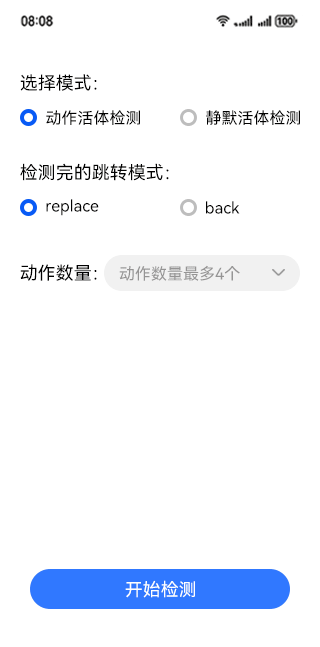【HarmonyOS-“面面俱到”!人脸活体检测让应用告别假面攻击】此文章归类为:HarmonyOS。
随着人脸识别技术在金融、医疗等多个领域的加速落地,网络安全、信息泄露等问题愈为突出,用户对应用稳定性和安全性的要求也更为严格。
HarmonyOS SDK 场景化视觉服务(Vision Kit)提供人脸动作活体检测能力,增强对于非活体攻击的防御能力和活体通过率。在投资理财、在线支付等高风险金融服务场景中,通过检测用户的组合动作等来验证用户为真实活体操作,抵御攻击,提高安全性,降低业务风险,全方位保障用户体验及信息安全。
动作活体检测支持实时捕捉人脸,采用指令动作配合的方式进行活体检测,开发者可以自定义检测的动作数量(最多为4个),系统会从6种预设动作(眨眼、张嘴、左摇头、右摇头、注视、点头)中随机生成所填数量的动作,用户按指令完成动作就可以判断是真实活体,还是非活体攻击(比如:人脸翻拍图片、人脸面具等)。
能力优势
端侧闭环:人脸活体检测作为纯端侧能力,数据不保存,杜绝篡改和泄漏,确保数据安全和用户隐私。
空间小,响应快:实现了高频攻击增强防护,同时保持ROM空间占用小,响应时间毫秒级,提供流畅的用户体验。
防护升级: Vision Kit的防护系统通过自研算法升级,能够有效抵御高精视频和高精面具攻击。
开发简单:支持UI定制,以满足个性化需求。经过两年以上的持续演进,积累了亿级数据和千万级的API调用量,成熟稳定。
功能演示
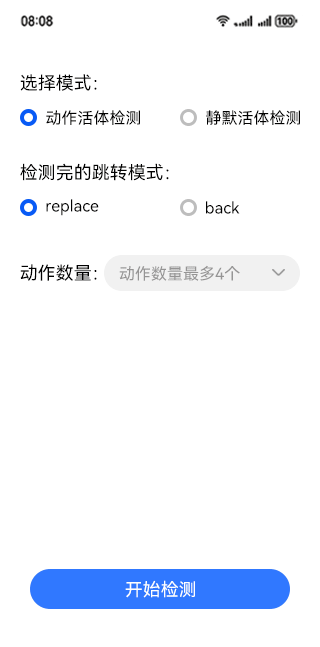
开发步骤
1.将实现人脸活体检测相关的类添加至工程。
1 | import { interactiveLiveness } from '@kit.VisionKit';
|
2.在module.json5文件中添加CAMERA权限,其中reason,abilities标签必填,配置方式参见requestPermissions标签说明。
1 2 3 4 5 6 7 | "requestPermissions":[
{
"name": "ohos.permission.CAMERA",
"reason": "$string:camera_desc",
"usedScene": {"abilities": []}
}
]
|
3.简单配置页面的布局,选择人脸活体检测验证完后的跳转模式。如果使用back跳转模式,表示的是在检测结束后使用router.back()返回。如果使用replace跳转模式,表示的是检测结束后使用router.replaceUrl()去跳转相应页面。默认选择的是replace跳转模式。
1 2 3 4 5 6 7 8 9 10 11 12 13 14 15 16 17 18 19 20 21 22 23 24 25 26 27 28 29 30 | Flex({ direction: FlexDirection.Row, justifyContent: FlexAlign.Start, alignItems: ItemAlign.Center }) {
Text("验证完的跳转模式:")
.fontSize(18)
.width("25%")
Flex({ direction: FlexDirection.Row, justifyContent: FlexAlign.Start, alignItems: ItemAlign.Center }) {
Row() {
Radio({ value: "replace", group: "routeMode" }).checked(true)
.height(24)
.width(24)
.onChange((isChecked: boolean) => {
this.routeMode = "replace"
})
Text("replace")
.fontSize(16)
}
.margin({ right: 15 })
Row() {
Radio({ value: "back", group: "routeMode" }).checked(false)
.height(24)
.width(24)
.onChange((isChecked: boolean) => {
this.routeMode = "back";
})
Text("back")
.fontSize(16)
}
}
.width("75%")
}
|
4.如果选择动作活体模式,可填写验证的动作个数。
1 2 3 4 5 6 7 8 9 10 11 12 13 14 15 16 17 18 19 20 21 22 23 | Flex({ direction: FlexDirection.Row, justifyContent: FlexAlign.Start, alignItems: ItemAlign.Center }) {
Text("动作数量:")
.fontSize(18)
.width("25%")
TextInput({
placeholder: this.actionsNum != 0 ? this.actionsNum.toString() : "动作数量最多4个"
})
.type(InputType.Number)
.placeholderFont({
size: 18,
weight: FontWeight.Normal,
family: "HarmonyHeiTi",
style: FontStyle.Normal
})
.fontSize(18)
.fontWeight(FontWeight.Bold)
.fontFamily("HarmonyHeiTi")
.fontStyle(FontStyle.Normal)
.width("65%")
.onChange((value: string) => {
this.actionsNum = Number(value) as interactiveLiveness.ActionsNumber;
})
}
|
5.点击"开始检测"按钮,触发点击事件。
1 2 3 4 5 6 7 8 9 10 11 12 | Button("开始检测", { type: ButtonType.Normal, stateEffect: true })
.width(192)
.height(40)
.fontSize(16)
.backgroundColor(0x317aff)
.borderRadius(20)
.margin({
bottom: 56
})
.onClick(() => {
this.privateStartDetection();
})
|
6.触发CAMERA权限校验。
1 2 3 4 5 6 7 8 9 10 11 12 | // 校验CAMERA权限
private privateStartDetection() {
abilityAccessCtrl.createAtManager().requestPermissionsFromUser(this.context, this.array).then((res) => {
for (let i = 0; i < res.permissions.length; i++) {
if (res.permissions[i] === "ohos.permission.CAMERA" && res.authResults[i] === 0) {
this.privateRouterLibrary();
}
}
}).catch((err: BusinessError) => {
hilog.error(0x0001, "LivenessCollectionIndex", `Failed to request permissions from user. Code is ${err.code}, message is ${err.message}`);
})
}
|
7.配置人脸活体检测控件的配置项InteractiveLivenessConfig,用于跳转到人脸活体检测控件。配置中具体的参数可参考API文档。
1 2 3 4 5 | let routerOptions: interactiveLiveness.InteractiveLivenessConfig = {
isSilentMode: this.isSilentMode as interactiveLiveness.DetectionMode,
routeMode: this.routeMode as interactiveLiveness.RouteRedirectionMode,
actionsNum: this.actionsNum
};
|
8.调用interactiveLiveness的startLivenessDetection接口,判断跳转到人脸活体检测控件是否成功。
1 2 3 4 5 6 7 8 9 10 11 12 | // 跳转到人脸活体检测控件
private privateRouterLibrary() {
if (canIUse("SystemCapability.AI.Component.LivenessDetect")) {
interactiveLiveness.startLivenessDetection(routerOptions).then((DetectState: boolean) => {
hilog.info(0x0001, "LivenessCollectionIndex", `Succeeded in jumping.`);
}).catch((err: BusinessError) => {
hilog.error(0x0001, "LivenessCollectionIndex", `Failed to jump. Code:${err.code},message:${err.message}`);
})
} else {
hilog.error(0x0001, "LivenessCollectionIndex", 'this api is not supported on this device');
}
}
|
9.检测结束后回到当前界面,可调用interactiveLiveness的getInteractiveLivenessResult接口,验证人脸活体检测的结果。
1 2 3 4 5 6 7 8 9 10 11 12 13 14 15 16 17 | // 获取验证结果
private getDetectionResultInfo() {
// getInteractiveLivenessResult接口调用完会释放资源
if (canIUse("SystemCapability.AI.Component.LivenessDetect")) {
let resultInfo = interactiveLiveness.getInteractiveLivenessResult();
resultInfo.then(data => {
this.resultInfo = data;
}).catch((err: BusinessError) => {
this.failResult = {
"code": err.code,
"message": err.message
}
})
} else {
hilog.error(0x0001, "LivenessCollectionIndex", 'this api is not supported on this device');
}
}
|
了解更多详情>>
访问场景化视觉服务联盟官网
获取人脸活体检测开发指导文档
更多【HarmonyOS-“面面俱到”!人脸活体检测让应用告别假面攻击】相关视频教程:www.yxfzedu.com